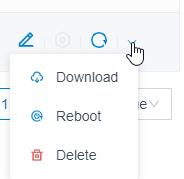| ||||||
3. Via the Edit button
4. Save the configuration 5. The Yeastar should inform the N870/N670 about a new configuration and provisioning should be started. If this does not work then: a. Download the provisioning file from the Yeastar web-interface.
b. Search for the provisioning URL in the file: Example: c. Copy the URL in the N870/N670 (SETTINGS - System - Provisioning and Configuration) and start provisioning. |
In the Yeastar web-interface go to: Auto provisioning - Resource Repository - Device firmware and upload the new firmware like the example below.
Go back to Phones and select your device and click on |
This can be fixed by changing the following setting in the Nx70. In the web-interface go to: Settings - Provider or PBX profiles - Edit Change Signalling options for 'Hold' in Session Description Protocol (SDP) to sendonly
|