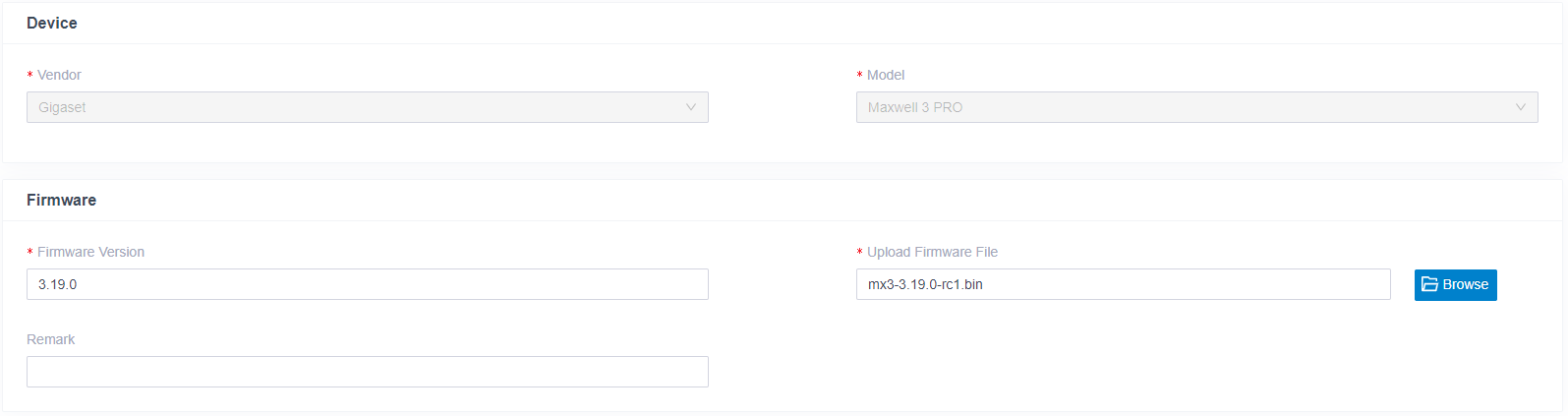This page describes how the Gigaset Maxwell devices are provisioned behind the Yeastar P-series. For this wiki article, we used:
|
3. Via the Edit button
4. Save the configuration 5. The Yeastar should inform the Maxwell about a new configuration and provisioning is started. |
Click on
|
In the Yeastar web-interface go to: Auto provisioning - Resource Repository - Device firmware and upload the new firmware like the example below.
Go back to Phones and select your device and click on |

 configure your device
configure your device