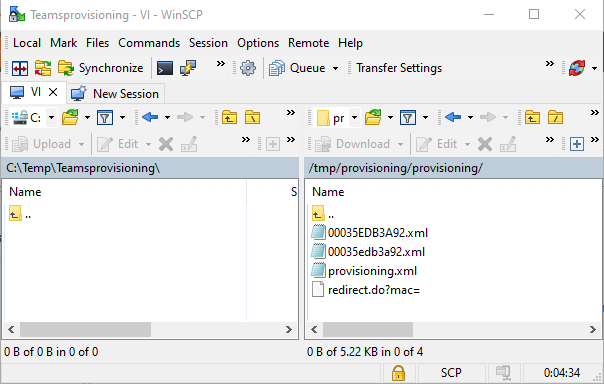Below you can find information about http / syslog output and read the provisioning file when registering an handset against the Microsoft Teams platform
- Virtual Integrator is installed
- 2 DECT managers
- Software version 2.54
- CLI access via ssh is enabled
- Syslog is enabled: Info / Debug / Warning / Error
- When debug is enabled you have more provisioning parameter output
- Provisioning file is uploaded via the web-interface
- Wireshark trace is started on DECT manager and Integrator
- Traces merged to make it easy to search in one trace
System overview
When using an Integrator system.
- Auto-provisioning is done by the Virtual Integrator
- SIP protocol is handled by the DECT manager the handset is connected to
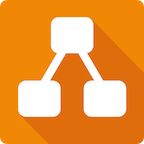
Step 1: Add DECT handset
- In the web-interface go to: SETTINGS - Mobile devices - Administration
- Add an DECT handset, select as VoIP provider "Microsoft Teams onboarding"
Check:
Trace shows provisioning.xml is downloaded |
provisioning.xml file is downloaded via WinSCP |
Content of provisioning file is correct |
As soon as the handset is registered, the Integrator will start downloading the auto-provisioning file: provisioning.xml
This can be seen by looking at the wireshark trace:
- Provisioning is done by the Virtual Integrator
- wireshark filter = http
- Look for GET /provisioning.xml or filter = http.request.uri == "/provisioning.xml"
- Right click on GET /provisioning.xml
- Follow - HTTP traffic to see the provisioning.xml file content
<?xml version="1.0" encoding="UTF-8"?> <provisioning version="1.1" productID="e2"> <!-- Gigaset DECT - Initial Configuration File --> <!-- Version: 15/06/2022 --> <nvm> <!-- Show display name on Handset --> <param name="DmGlobal.0.HSIdleDisplay" value="1"/> </nvm> <custom> <!-- Download CA --> <step type="certificate" url="http://emea.httpblob.sdg.teams.microsoft.com/certs/CA_Combined.pem" flags="FORCE_ACCEPT"/> </custom> <!-- Link to unique file --> <EXTENDED_PROFILE class="string" value="https://euwe.dm.sdg.teams.microsoft.com/device/ob/496278775210aa48fd8967a26fb191d57a3e698d/lang_en/00%IPUI.xml"/> </provisioning> |
The provisioning file can be downloaded via WinSCP, see: WinSCP
Server certificate: (Depreciated)
Dependent on the provisioning.xml, a server certificate can be downloaded but this is depreciated and should be removed.
Onboarding SIP account provisioning download was successful |
Onboarding SIP account will be downloaded.
The EXTENDED_PROFILE parameter in the provisioning.xml file contains the link to the DECT handset SIP Onboarding account.
This Onboarding SIP account that can only be used to start a Sign-in.
Download is secure HTTPS traffic and can't be read in the Wireshark trace as you need the security key.
This can be seen by looking at the wireshark trace:
- Of the Virtual Integrator
- Edit - Find packet - String: provisioning XML from
In the trace it can be that there is an error with the VoiceMailMailbox, you can ignore this. Due to this error you will also see: Job for node [EXTENDED_PROFILE] failed, line 14\n but this can also be ignored.
Check if the device has an successful SIP registration see the next chapter.
Onboarding SIP account successful SIP Registration
Step 2: Sign-in
After successful sign-in the Microsoft Teams will send a SIP Notify with Event: Check-sync message to the DECT manager where the Handset SIP account is registered.
This Check-sync is forwarded to the Integrator that starts the provisioning.
This can be seen by looking at the wireshark trace:
- Of the DECT manager
- Edit - Find packet - String: Check sync received

Download the provisioning files using WinSCP
As you have enabled CLI access via SSH, via the tool "WinSCP" you can download the provisioning files.
- Create a New Site using the settings below, with the IP address of your Virtual Integrator.

- Open the session
- Go to: /tmp/provisioning/provisioning
- And here are your provisioning files located
- provisioning.xml → Starting file when registering your handset
- 00<MAC address lower case characters>.xml → Contains SIP Onboarding account
- 00<MAC address Upper case characters>.xml → Contains SIP Sign-in account