|
|
|
The Hybird 120 Gigaset Edition works only with the Connect Box for the Business Connect Service from Swisscom. How to setup the Connect Box is not part of this description and has to be done via the Business Connect Portal of Swisscom! |
In the Hybird 120 Gigaset Edition go to "Assistants" - "PBX" and click on "New": --> Add a new SIP Provider with Direct Dial-In:

Give the Line an unique name, insert the Registration Username and Password.
Registrar/Domain: MUST be the IP of the Connect Box (Smart Node)! |

Just add the telephone numbers for this SIP trunk in the "Advanced Settings":
The Port must be set to 5062
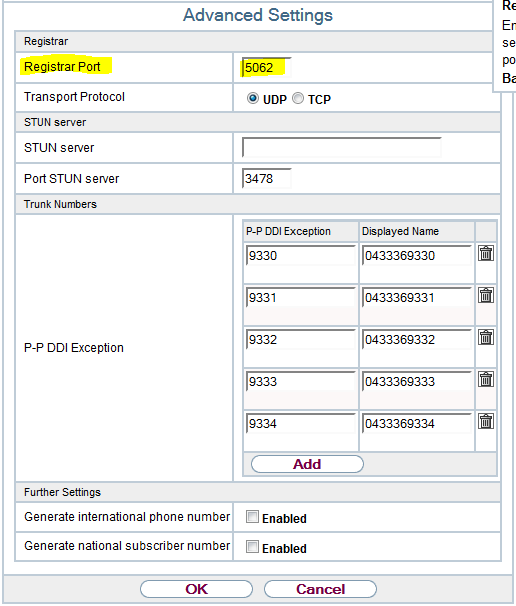
Here you can define how the outgoing lines have to look like (e.g. Clip no Screening)
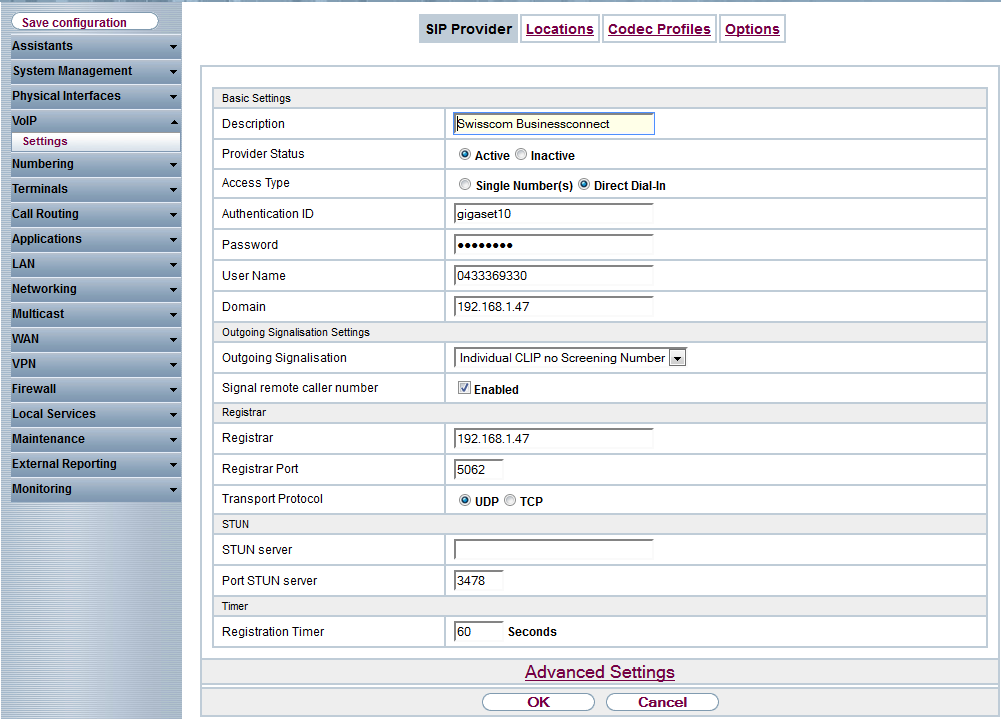
Here you can define how the outgoing lines have to look like (e.g. Clip no Screening).

Due to restrictions of the Business Connect Services, it is necessary that in the hybird and the telephones the codecs are correct defined. Therefore go to "Codecs Profiles" in the VoIP settings.
Choose only the G.711 aLaw codec.

In the Gigaset Phones you have to do the same:
