| For information on unpacking and installing the device please refer to the Maxwell 10 Installation Guide and/or the How To install videos |
Your device will start automatically as soon as it is connected to the mains power supply. Please be aware that if the device is powered by PoE (Power over Ethernet) it is supplied with power as soon as it is connected to an Ethernet switch with PoE-functionality.
If you use a DECT handset you need to register it on the phone.
Install the handset as described in the Installation Guide and place it in the cradle in order to charge the battery.
On the Start screen tap on ![]() to open the list of available apps. -> Select
to open the list of available apps. -> Select ![]() Settings.
Settings.
Select ![]() DECT -> Tap on Register DECT Handset.
DECT -> Tap on Register DECT Handset.
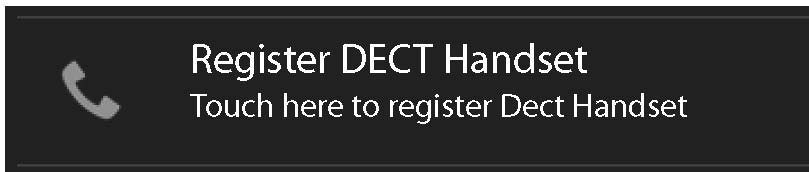
The registration process may take some time. If the registration is successful a message is output.
Your phone must be connected to the local network before it can connect to a phone system or the Internet and before you can operate it from a PC. You can connect the phone to the local network via Ethernet or Wi-Fi.

The network connection is established if the phone has automatically been assigned an IP address from a DHCP server in the network.
If your device is assigned a static IP address, your net work administrator must tell you the IP address of your device. You then assign this address to your phone manually.
Ethernet configuration
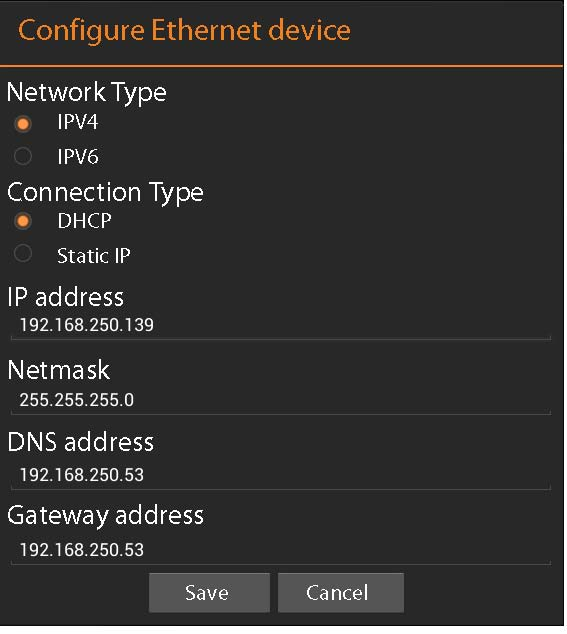
If the network connection is established, the configu ration information, e.g. the IP address, is displayed.
If the network connection has not been established automatically, you can enter the configuration data manually.
Proxy configuration
When a connection to internal or external network resources is made via a proxy server, you must enter the proxy server data. Proxy settings are used by the browser but may not be used by other apps.
Tap on Proxy Configuration.

The phone attempts to connect with a Wi-Fi in range. Once a connection has been established, you will see the Wi-Fi icon in the toolbar. It displays the signal strength.
A list of Wi-Fis in range of your phone is displayed. An icon indicates the signal strength. Secure networks are identified with a lock icon.
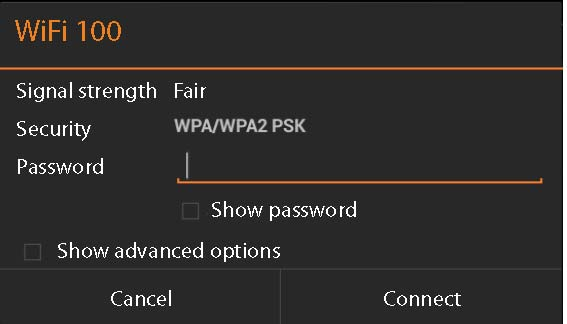
Adding another Wi-Fi
Wi-Fis that are not in range or that withhold the SSID and are therefore not displayed in the list can be entered manually. You will require the network name (SSID), the security protocol used and the network key. Once the tablet is in range of one of these Wi-Fis, the connection is established.
Before you can use the device to phone anyone you need the services of a VoIP provider.
Prerequisite:
The device searches the network for a provisioning file and checks whether VoIP accounts already exist. If the telephone has existing VoIP accounts, these accounts are configured automatically. You can now make calls with your phone via the Internet.
If the telephone has no existing VoIP accounts, you must configure them manually. The Web config urator will help you with this.