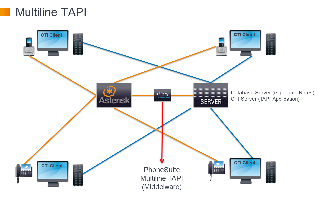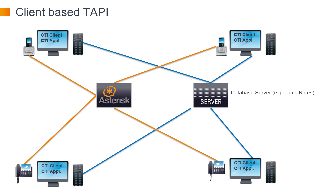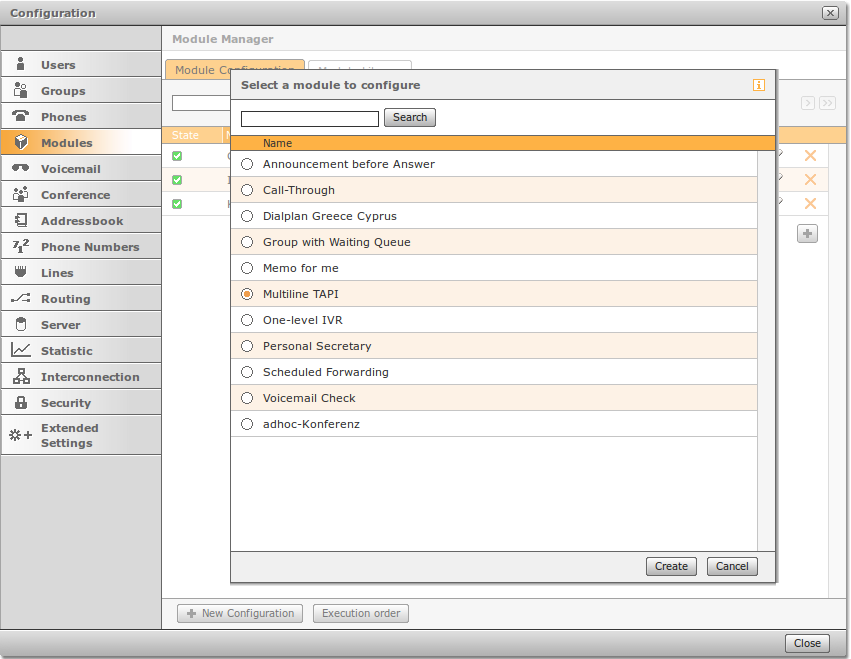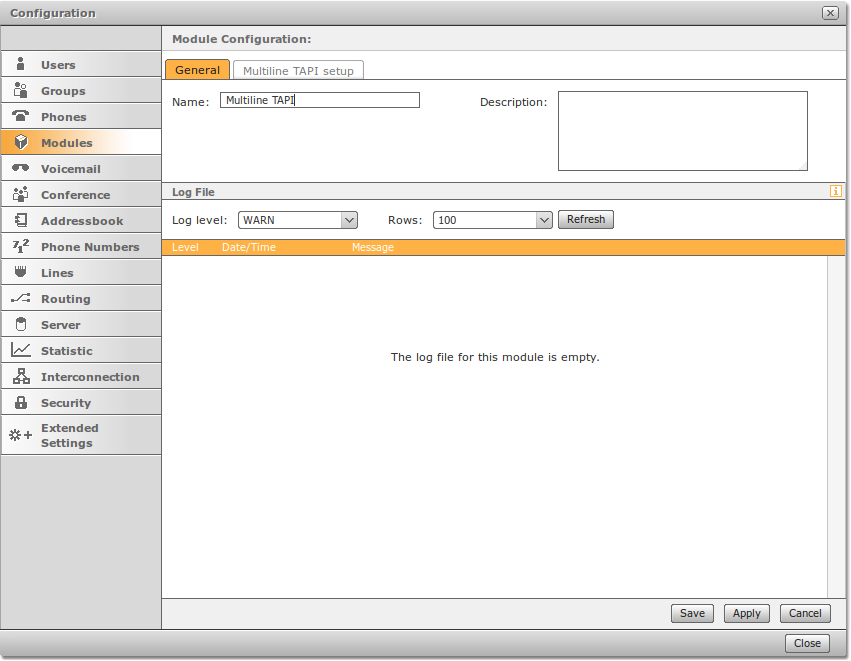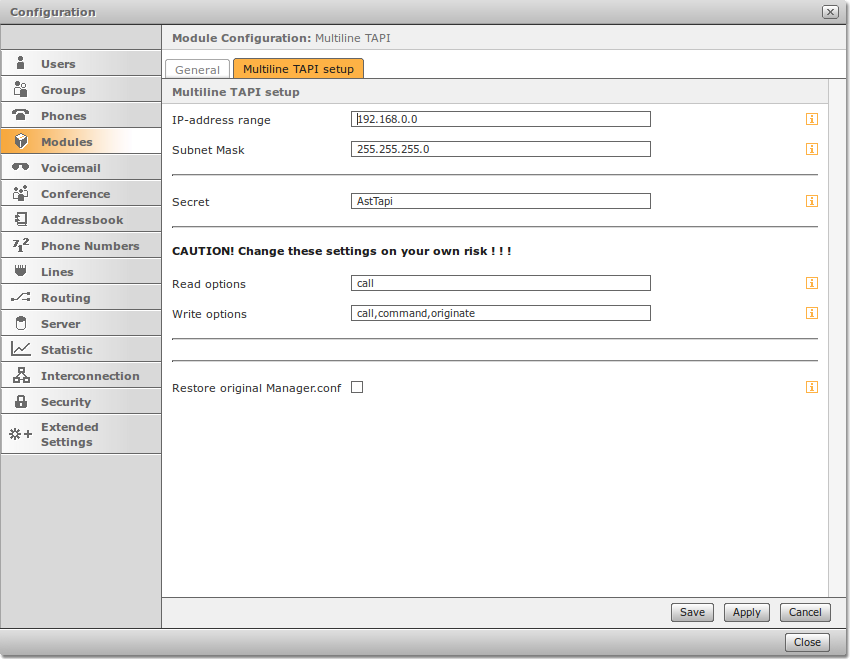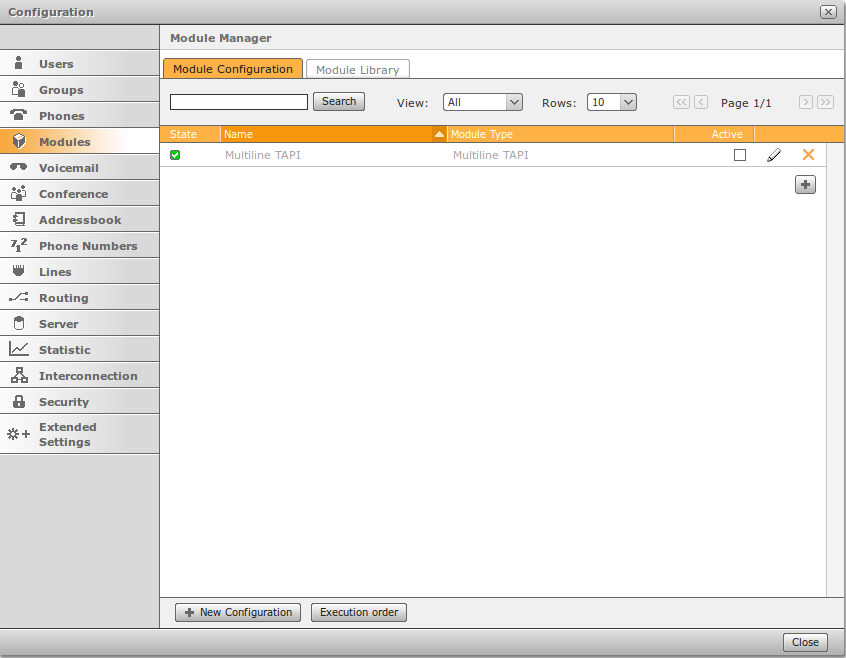This module will give you the possibility to make the T300/500 PBX ready for multiline TAPI support, together with the Asterisk PhoneSuite. The module will modify the manager.conf file and the iptables of the Linux system. UPDATE: Entries for the IP tables are now entered already in line 5 and 6. Issue with too short iptables are now solved. | Multiline TAPI | Client based TAPI (default) |
|---|
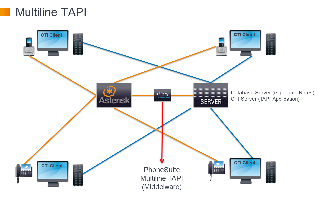 | 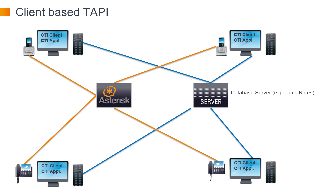 | With multiline TAPI support, the CTI application (server) is connected to the
PBX using the middleware of PhoneSuite. On the PC of the user the CTI-client is installed which is connected to the
database- and CTI-server. The middleware translates the command from the CTI-server (e.g. ESTOS)
into the format of the PBX system. | Within the default client based TAPI installation, the CTI application and
the CTI Client as a bundle must be installed on all PCs separately. The CTI client searches the database for the right number and the CTI
application starts the call directly on the phone. |
|
You only have to define the used settings for your environment in the module. The module will insert these settings automatically in the PBX filesystem. Some additional steps with PhoneSuite and Outlook (optional) are necessary before you can use the complete solution. You will find all instructions underneath. | | Description |
|---|
 | Import Module: Add the module to the module-library with the import-dialogue. | 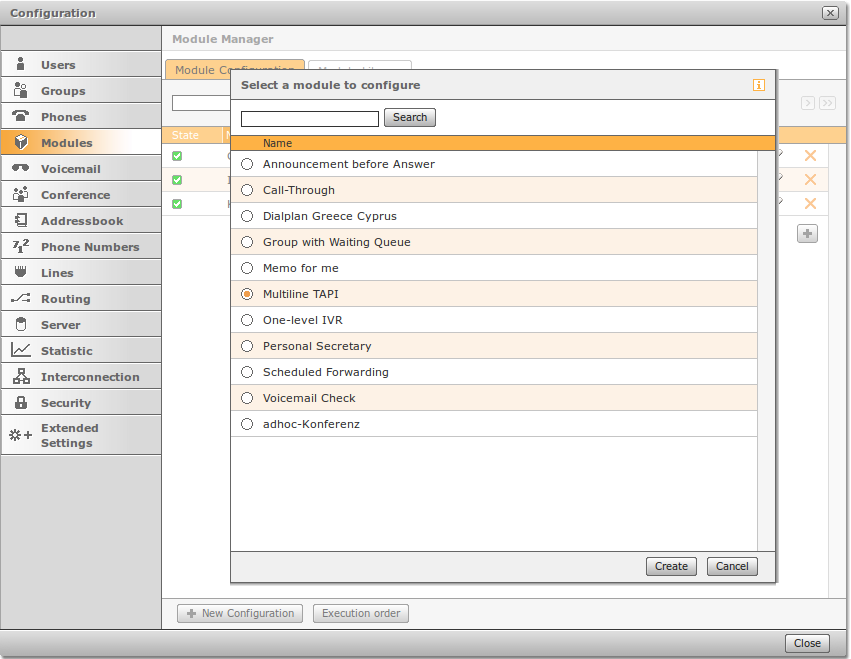
| Create Instance: Go to Module Configuration and create an instance of the Multiline TAPI module. | 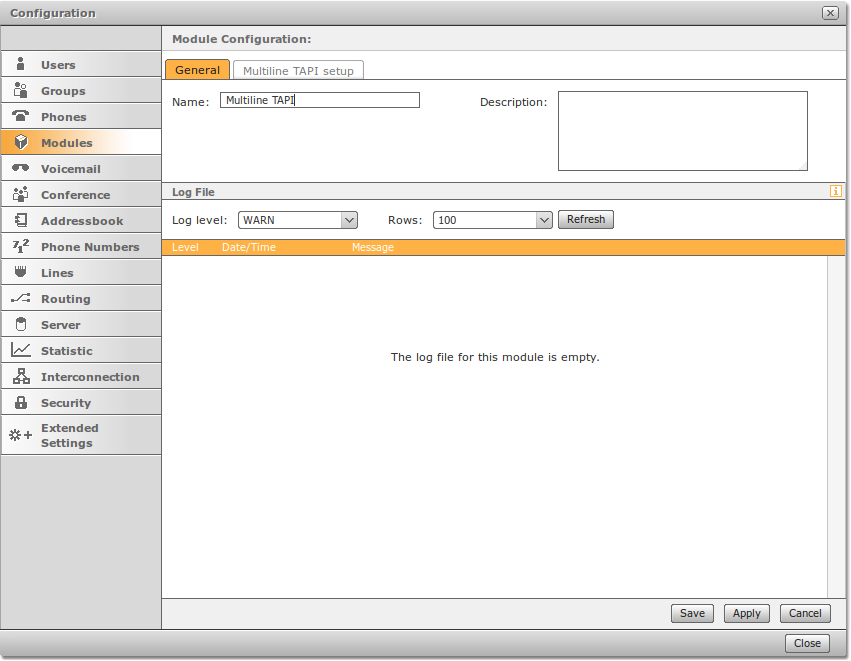
| General: Just give the module a proper name. | 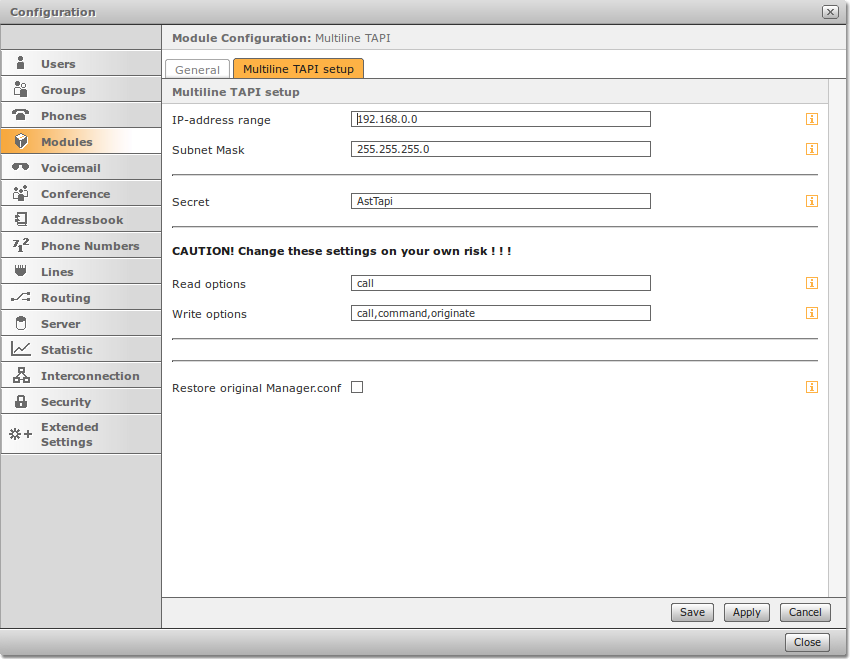
| Multiline TAPI setup: Configure the settings, according to your system-setup. Default secret: AstTapi By default you will see there the default settings, described on the PhoneSuite.de web-pages. EXTERNAL LINK (german language): http://www.phonesuite.de/de/produkte/ast_tsp/phonesuite_tapi_for_asterisk.htm For more information about the certain topics, please refer to the info-buttons on the right side. Especially for the restore-function have a look for the info-button. | 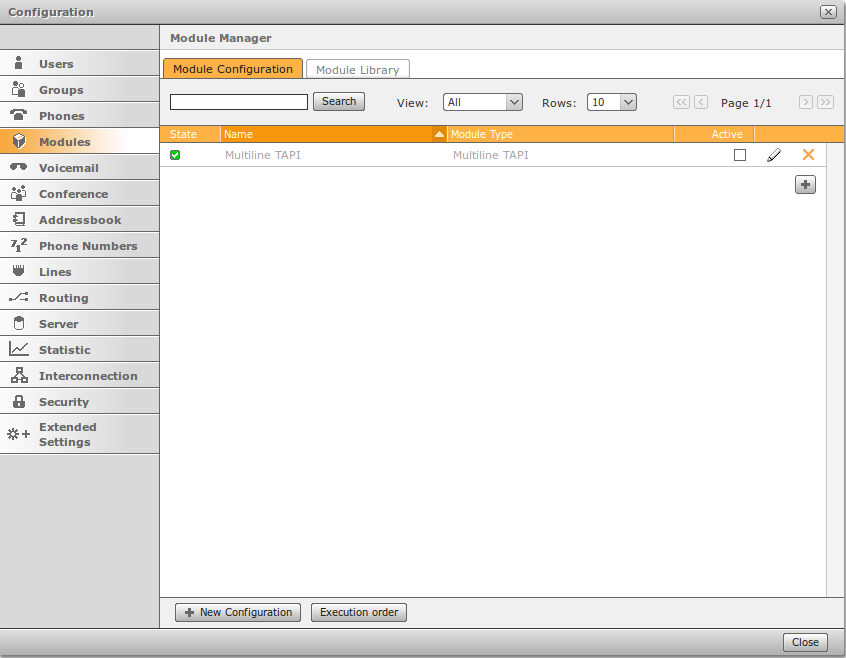 | Final Step: To activate the multiline, deactivate and activate the module again. By activating the module, all changes will be written into the file-system of the PBX. Without that step, nothing will be changed on the PBX ! ! ! |
|