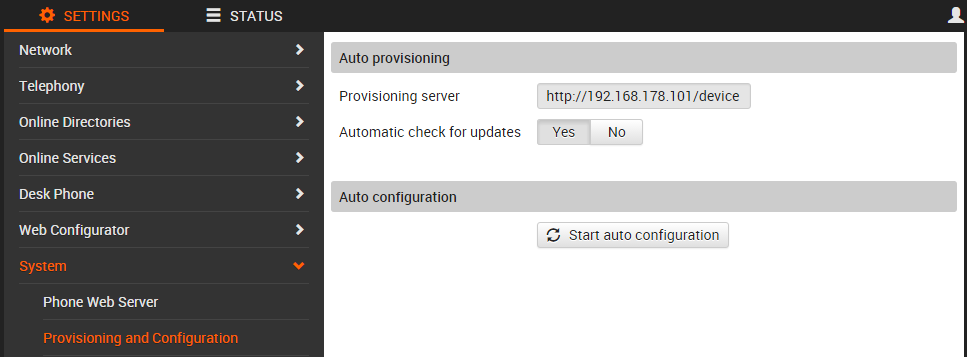Provisioning files on the server:When the provisioning is started, the device will contact the server to download the provisioning files. | Provisioning URL | Action: | Comment |
|---|
| http://<Server URL>/device | GET /device | No retry | | | GET /device/provisioning.xml | Master xml file containing information about location of other files for: - Firmware update
- Settings
- Custom settings
One retry if file is not present. |
For provisioning, Provisioning Server has to perform 3 steps:
1) Get provisioning.xml file, so called the starting point for the device, which includes 3 possible types in itself, marked with the <category /> tag: - firmware
- nvm
- custom – further steps of the provisioning.
If the link for provisioning is pointing to a directory or server (PCM will try to download a default file named provisioning.xml (from the current directory), in case of full link pointing to the file, any name can be used. If you want to use encrypted connection, please provide a link starting with https://
|
Provisioning.xml fileStructure of the provisioning.xml file is shown below: <?xml version="1.0" encoding="UTF-8"?>
<provisioning version="1.0" productID="mx3b">
<category type="firmware" url="http:/my_server/maxwell3/firmware/updates.xml"/>
<category type="nvm" url="http://my_server/maxwell3 /nvm/updates.xml"/>
<category type="custom" url="http://my_server/maxwell3 /custom/updates.xml"/>
</provisioning> |
2) Get updates.xml file for each of the category mentioned above, which includes Unique Version Control, productID and MAC address (optional): Unique version control [YYYY-MM-DD_HH:MM:SS] * productID [mx3b] macAddress [optional] **
updates.xml for Firmware category type – provides link to .bin file for downgrading/upgrading device SW version. updates.xml for NVM category type – provides link to file containing provisioning parameters for the device (list of possible parameters is presented in Appendix A) updates.xml for Custom category type – provides link to file containing certificates CA.pem |
Structure of each file is shown below: <?xml version="1.0" encoding="UTF-8"?>
<firmware version="1.0" productID="mx3b">
<file version="2015-01-01_01:01:01" type="latest" url="http://my_server/maxwell3/firmware/v1/GC_mx_3.bin" />
</firmware> |
The next Figure 2 is presenting the workflow for the firmware update/downgrade procedure between M3B and the Provisioning server: 
Figure 1 - Workflow for the firmware upgrade/downgrade After the successful attempt to upgrade/downgrade the device, on the device screen will appear a progress line with "Firmware update in progress..." title.
<?xml version="1.0" encoding="UTF-8"?>
<nvm version="1.0" productID="mx3b"macAddress="90:1b:0e:56:c7:bc">
<file version="2015-01-01_01:01:01" url= "http://my_server/maxwell3/nvm/mx3_version1.xml"/>
<file version="2015-02-02_02:02:02" url= "http://my_server/maxwell3/nvm/mx3_version1.xml" />
</nvm> |
Table 4 - Structure of update.xml file for NVM category type - UVC must be same in steps 2-3 (see Figure 1) for successful autoprovisioning
- MAC address must contain lower case letters and ":" signs only
|
<?xml version="1.0" encoding="UTF-8"?>
<scenario version="2015-01-01_01:01:01" productID="mx3b">
<step type="certificate" url="http://server.address.com/certificates/certificate.pem" flags="FORCE_ACCEPT" />
</scenario>
|
Table 5 - Structure of update.xml file for Custom category type - Supported formats for certificates are: PEM, DER
|
3) Get firmware.bin, nvm.xml, ca.pem files. This step can be either proceed or skipped during different use-cases as it is shown on the next Control flow between the files described in steps 1)-2): Provisioning guide M3B > image2015-12-9 10:19:18.png" width="700" src="https://teamwork.gigaset.com/gigawiki/download/attachments/383516770/image2015-12-9%2010%3A19%3A18.png?version=1&modificationDate=1449652758000&api=v2" data-image-src="/gigawiki/download/attachments/383516770/image2015-12-9%2010%3A19%3A18.png?version=1&modificationDate=1449652758000&api=v2" data-unresolved-comment-count="0" data-linked-resource-id="383516863" data-linked-resource-version="1" data-linked-resource-type="attachment" data-linked-resource-default-alias="image2015-12-9 10:19:18.png" data-base-url="https://teamwork.gigaset.com/gigawiki" data-linked-resource-content-type="image/png" data-linked-resource-container-id="383516770" data-linked-resource-container-version="34" data-location="EngineeringTeam > Provisioning guide M3B > image2015-12-9 10:19:18.png" data-image-height="393" data-image-width="623" data-mce-src="https://teamwork.gigaset.com/gigawiki/download/attachments/383516770/image2015-12-9%2010%3A19%3A18.png?version=1&modificationDate=1449652758000&api=v2"> Figure 2 – Control flow between files On the Figure 1: UVC – Unique Version Control, this value is stored in System.Provision.SettingsVersion. Thus, before the first attempt of autoprovisioning this value is equal to “0”, after – value is being changed to “1” and so forth.
After verifying of UVC further step (step 3) can be proceed or skipped. Thus, for the successful further proceeding, UVC value has to be the same in step 2 - step 3. |
2.1.1. Steps involved into provisioning Below are shown steps which will be involved into the successful provisioning between Maxwell 3B and the Provisioning Server during manual scenario: 
Figure 3 – Flow chart describing manual provisioning principles Parameter list.Here you can find the complete auto provisioning parameter list for the Maxwell 3/B. |