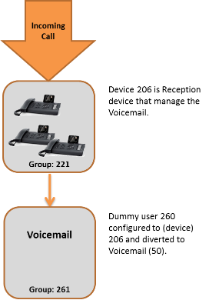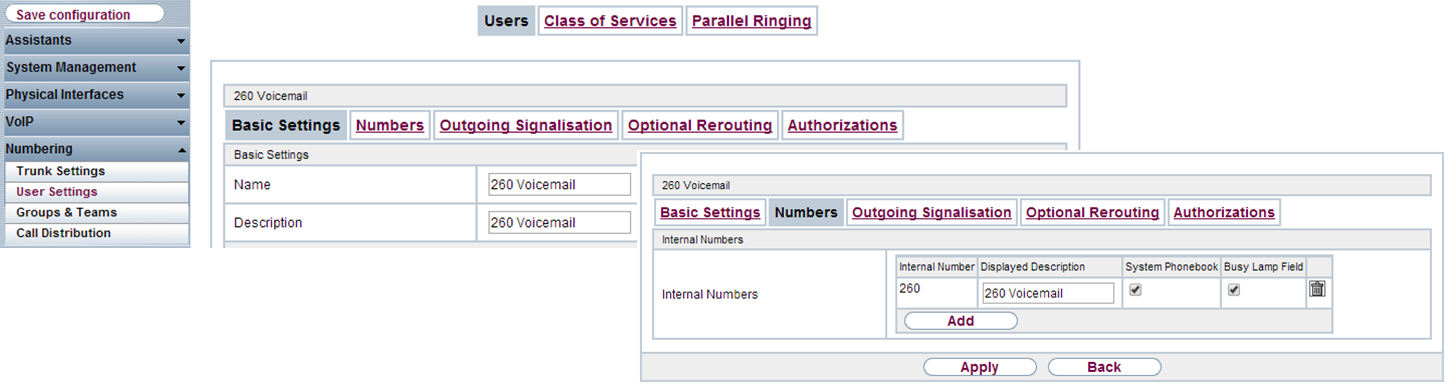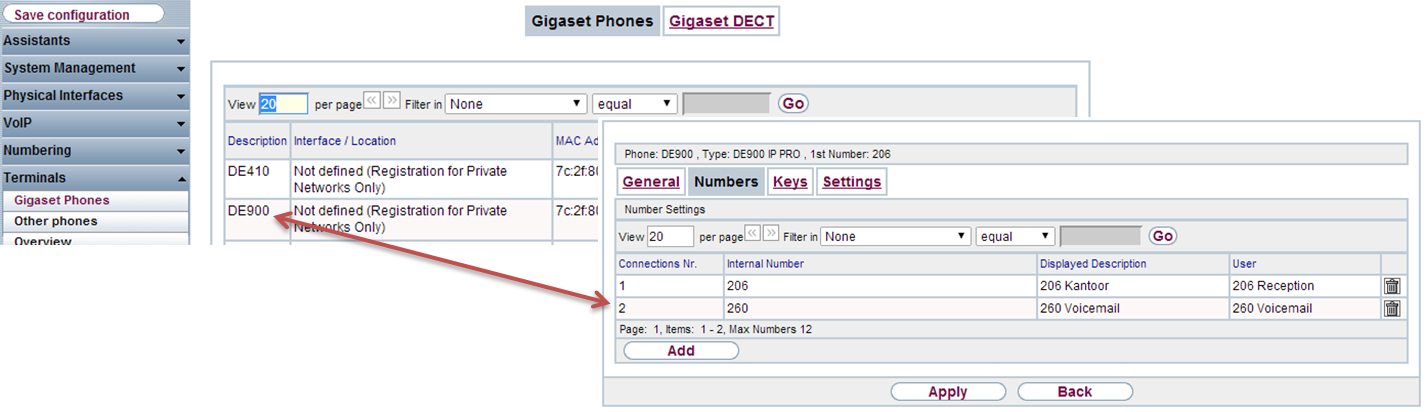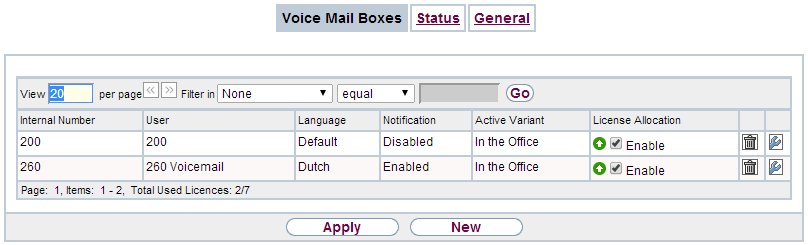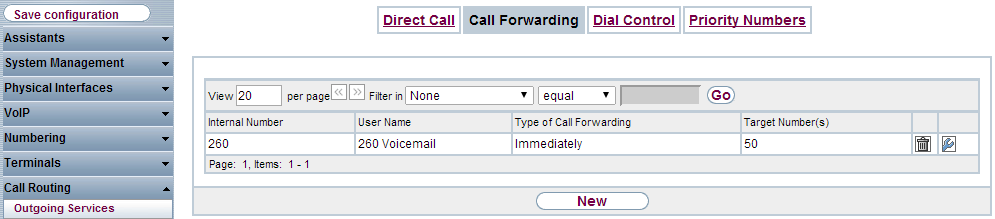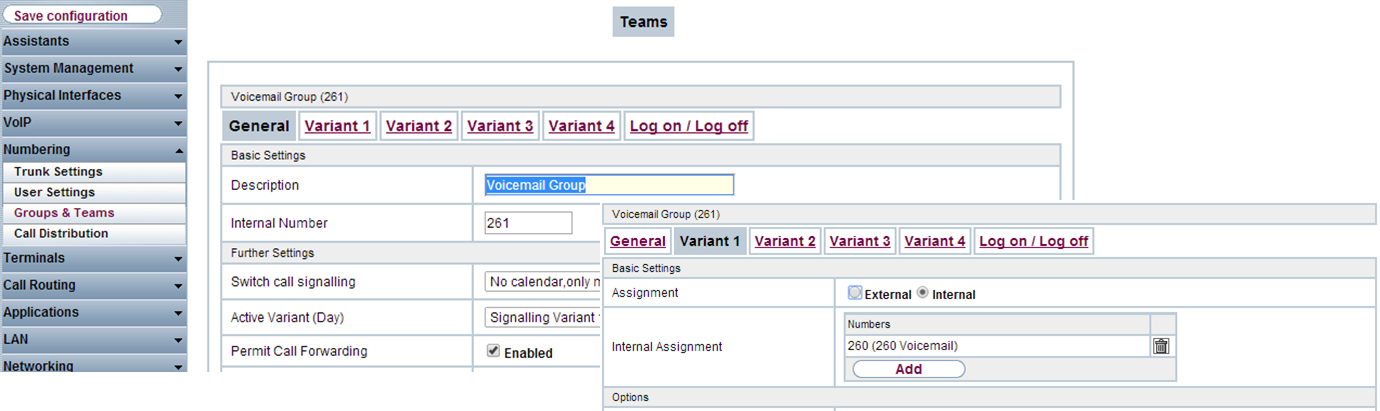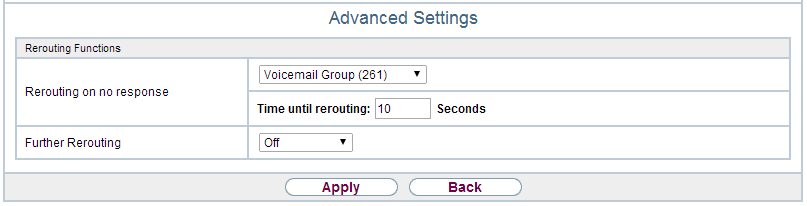IntroductionThe voicemail system in your hybird 120 is an intelligent answering machine for every subscriber. Any subscriber can enter their personal, 4-digit voicemail PIN code from any telephone (remote query), dial into their voicemail box and listen to their messages, or save them, delete them or forward them by email. Voicemail server key assignments Activate / deactivate the voicemail boxYour personal voicemail box is activated by diverting your telephone to the number of the voicemail server (Default 50). Your incoming calls are diverted to the voicemail server and stored in your personal voicemail box. If you delete the diversion to the voicemail server number, the voicemail box is deactivated. Query the voicemail boxDial the number of the voicemail server (50). If the Check PIN setting is enabled, you will be prompted to enter your 4-digit PIN code. The default PIN is 0000. Remotely query the voicemail boxYou can also listen to and use your voicemail box from a different telephone (remote query). To do this you need to enter your extension number and confirm with #. You will then be prompted to enter the PIN code in order to authenticate yourself. The Check PIN setting is irrelevant here. Voicemail server key assignmentsYou can use the 1-6 key functions while a message is being played.
You can use the 7-9 key functions and all the functions with the # key if you have dialed into your voicemail box but cannot hear any messages. If you press the 0 key, the general help on menu navigation will play.
Announcement On busy / On no reply
In the web-interface go to: Call Routing - Outgoing Services - Call Forwarding Set the option On Busy/On no replay with target number the Voicemailbox (By default 50)
Maximum Voicemail recordings.The system can store up to 60 Voice recordings, when no more recordings can be stored, the voicemail can not be used anymore. Please make sure that recordings are removed after .. days or deleted when send via email.
Voicemail example for GroupsIn this example we will explain how an incoming group call can be forwarded to a Voicemail for this group.
Create Dummy userIn this example I create dummy user 260 that does not use any license in the system.
Add dummy user to device for MWI and management
Enable Voicemail for dummy user
Dummy group for Voicemail
Forward main group to dummy group.
Configuration Voicemail box.User 206 in this example now has 2 accounts on his device.
Via the soft right key under the screen, the user can select the Voicemail account and dial the voicemail(50) via this account.
|