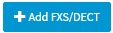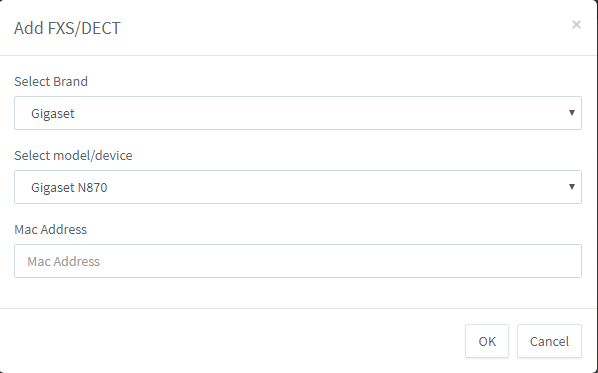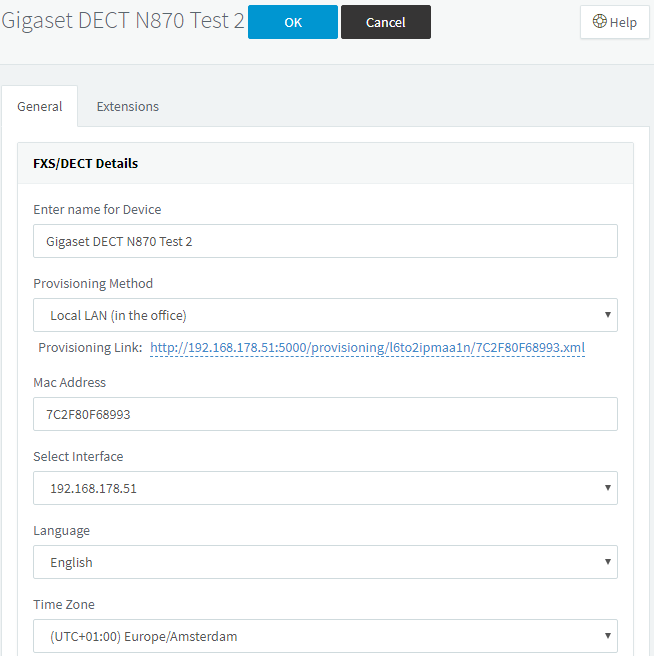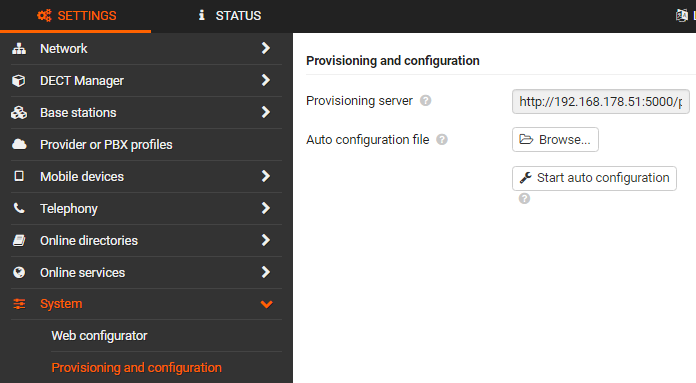Here we describe how to provisioning an Gigaset N870/N670 behind an 3CX PBX. |
We have a running 3CX system with configured users and you have added the provisioning template like described here: FAQ 3CX - Auto-provisioning templates In this example we do not use IPUI provisioning but fixed handset positioning, a feature of software 2.16.2 or higher.
Gigaset settings:In the web-interface go to: Settings - System - Provisioning and configuration Copy the Provisioning link from the 3CX web-interface into the N870 Provisioning server URL, press Set and click on Start auto configuration. The device is configured via provisioning. (You will get error message but you can discard this. The error message comes because you send empty settings for handsets that are not used.)
Register the handsets manually to the N870. |
When you make changes on the 3CX platform, the platform will not send a SIP notify to trigger provisioning. You need to start provisioning on the N870 via:
|