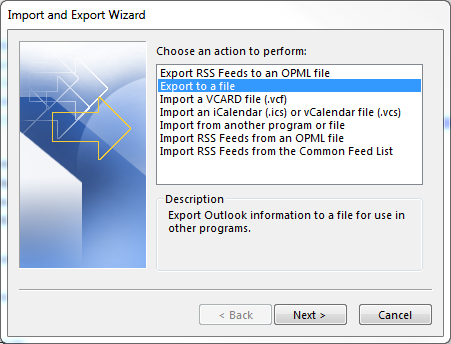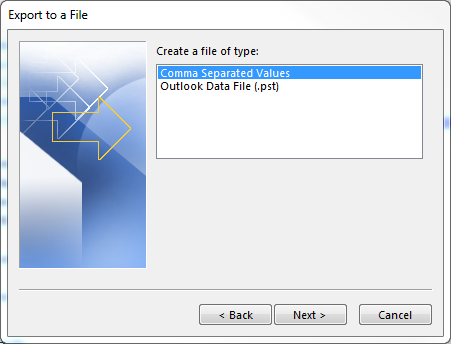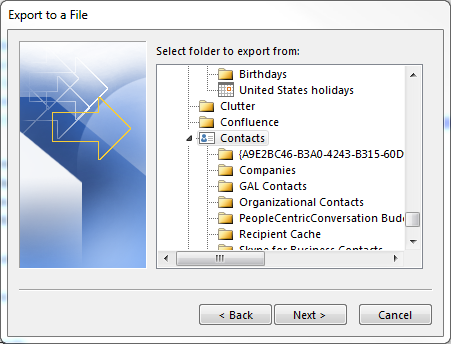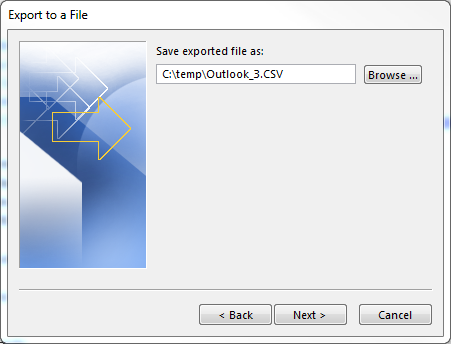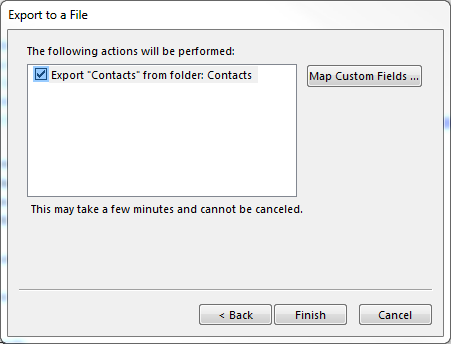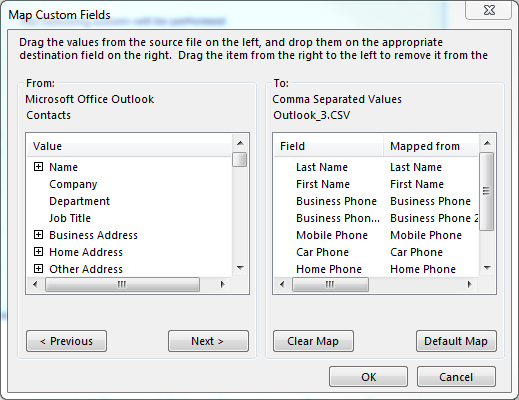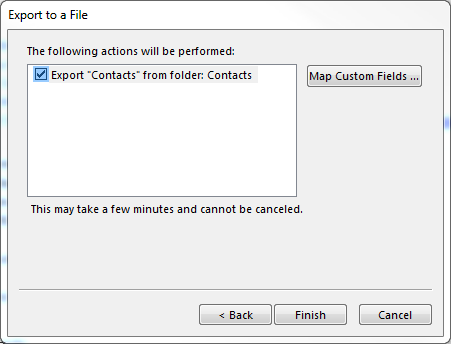|
To make it easier to create a phone-book file, we have created an example excel file with Macro's you can use the create the phonebook.xml file. Download the excel file here: CentralPhonebook_V3.3.xlsm if your excel complains about the Macro's, you need to put this file into a trusted location. This is a folder on your PC. In excel go to Options - Trust Center - Trusted Locations - Add new location and select the folder where you store the excel file. Now you are allowed to run the Macro's. With:
|
You can add manually or copy and past your numbers in the excel sheet. The Macro (CTRL + w) generates the phonebook.xml file using the columns how they are defined in the excel sheet. If you change this, the numbers in the phone-book will not match the naming anymore. |
Here is an example how to export your Microsoft office contacts into an CSV file. In Microsoft office go to: File - Open & Export - Import/Export - Export to a file
Comma Separated Values
Select your contacts folder
Select your destination folder
Map Customer Fields
Adjust on the right side the To: field to have the following fields and using the same sequence.
Press Finish to generate the CSV file
Open de Gigaset excel file and via CTRL+l select the above CSV file, all contacts are visible in the excel file. The Macro will remove special characters and changes the numbers to numbers the Gigaset phone understands. The Macro (CTRL + w) generates the phonebook.xml file and stored in the same folder as the excel file is stored. |
In the N870/N670 go to: SETTINGS - Online directories - Central phonebook - Load phonebook from PC and select your phonebook.xml file.
|